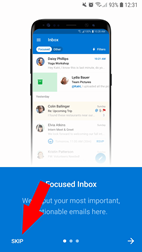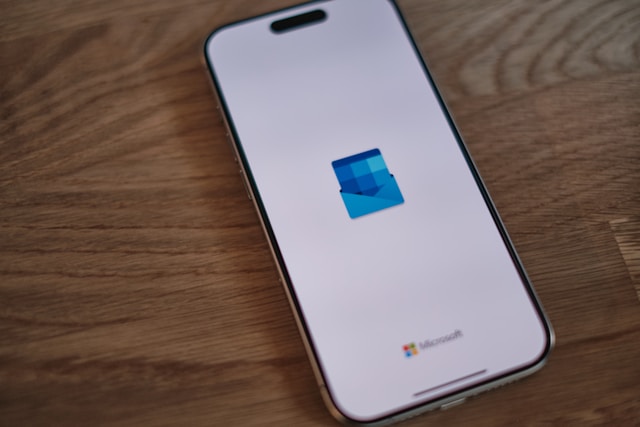Add Emailbox to the Outlook App
Step 1.
Go to Outlook.
Click at the top left on 3 hyphens.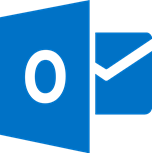

Step 2.
Click the envelope icon with the little plus sign in the left column.
Step 3.
Click Get Started.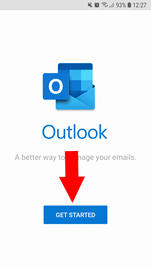
Step 4.
Type the email address you want to add > Click on Continue.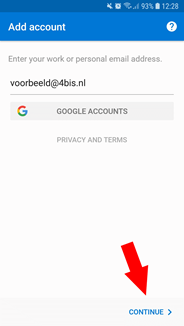
Step 5.
Click on IMAP.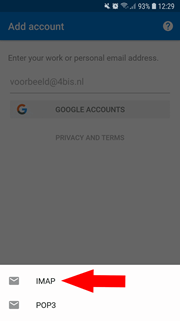
Step 6.
Press the slider at the bottom right.
Step 7.
Make sure that at “IMAP Host name” it says: “mail.4bis.nl:993”.
Enter your email address at “IMAP Username”.
Enter the password of your email address at “IMAP Password”.
Make sure that at “SMTP Host Name” it says: “mail.4bis.nl:587”.
Enter your email address at “SMTP Username”.
Enter the password of your email address at “SMTP Password”.
Tap the checkmark at the top right.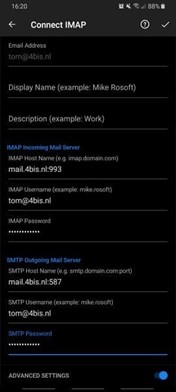
Step 8.
Press Skip at the bottom left.
Then press Skip again.
Finished! Now your new email box will be added to your phone. You can find it in the Outlook app and use it right away.