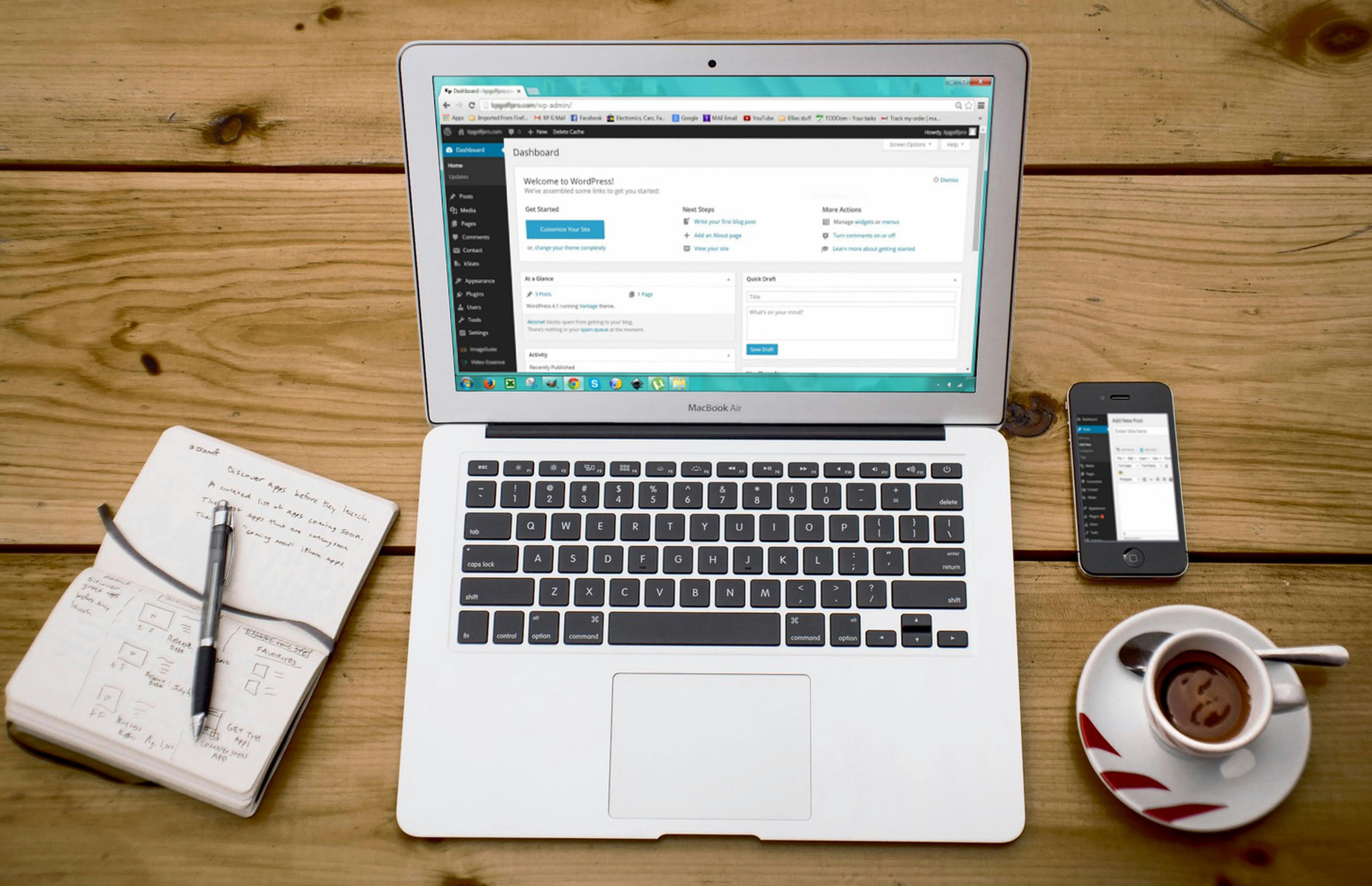The WP admin error 500 in Wordpress is extremely common. The Internal Server Error with status code HTTP error 500 is less easy to solve than other errors, where the solution is often obvious. The HTTP error 500 can be caused by several reasons. That is why it is important to check what has happened on your website lately. Fortunately, there are a number of solutions that can come in handy. In this blog, we will tell you 5 solutions.
WP admin error 500: These are the solutions
An Internal Server Error cannot be solved easily. Typically, a developer must investigate several possible causes to determine where the cause lies. Fortunately, these solutions can work if you don't know where to start.
The plugins, themes or code adjustments
The WP admin error 500 is most often caused by the plugins, themes or a change within the code. Therefore, first check whether a new plugin or theme has been installed or whether a change has been made in the code. A WordPress update can also be a cause. You should have a backup from before the update. Reinstall it and see if the problems are solved.
The .htaccess file
Are you (almost) certain that no adjustments or updates have been made? Then it is important to check the .htaccess file. Log in to your server or hosting via FTP and change the name of the .htacces file to .htacces2. The htaccess file can be found in public_html, private_html or httpdocs/httpsdocs. Once you have renamed the .htaccess file, go to Settings > Permalinks in WordPress. Click save without making any changes. This causes WordPress to create a new .htaccess file. Then check whether your pages/messages still work and whether the error has disappeared.
Deactivate plugins
Wasn't this the solution? Then a plugin/theme with incorrect code or an incompatible plugin/theme may be the cause. If you can still log in to WordPress, you can deactivate all plugins one by one. You can also deactivate all plugins at once and reactivate them one by one. This allows you to determine which plugin is causing the error. However, this does not always have to be the cause.
Check the PHP version
The error can also be caused by a PHP version that is too new. Some plugins/themes cannot handle a new PHP version. To solve this, it is wise to switch your website to a lower PHP version in Direct Admin. This can be done in the domain settings.
Increase PHP Memory Limit
In some cases, the WP admin error 500 is caused by a PHP Memory Limit being exceeded. You can rule this out by creating a text file called 'php.ini'. Paste the following code here: memory=64MB. Then save the file and upload it in FTP to your /wp-admin/ folder.
Prevent WP admin error 500
Prevention is always better than cure. This is especially the case with problems such as the WP admin error 500. By keeping your software up to date, you can prevent many problems. Good hosting is also important. Do you want to keep your software up to date? Then contact us for our software modernising!
The solutions don't work
Are the above solutions not working to get rid of the WP admin error 500? Please contact us! We are happy to help you sort out this problem.